Create in the dashboard
-
Log in to the Cloudflare dashboard ↗, and select your account and domain.
-
Go to Security > WAF > Custom rules.
-
To create a new empty rule, select Create rule. To duplicate an existing rule, select the three dots next to it > Duplicate.
-
Enter a descriptive name for the rule in Rule name.
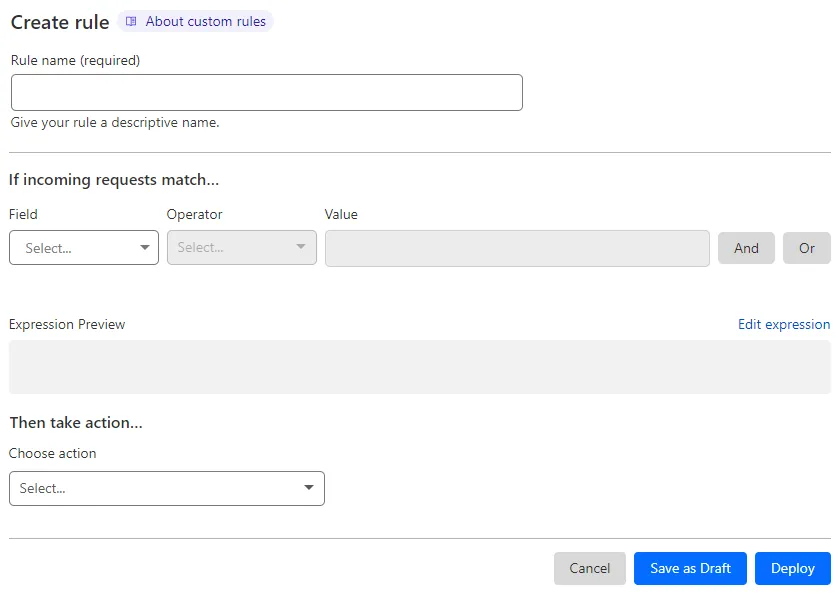
-
Under If incoming requests match, use the Field drop-down list to choose an HTTP property. For each request, the value of the property you choose for Field is compared to the value you specify for Value using the operator selected in Operator.
-
Under Then take action, select the rule action in the Choose action dropdown. For example, selecting Block tells Cloudflare to refuse requests that match the conditions you specified.
-
(Optional) If you selected the Block action, you can configure a custom response.
-
To save and deploy your rule, select Deploy. If you are not ready to deploy your rule, select Save as Draft.